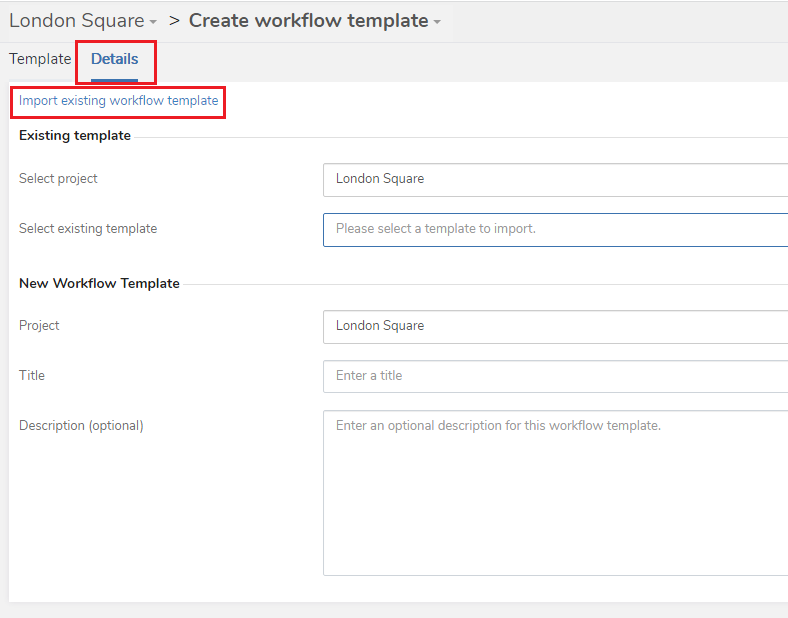Importing a workflow template
In brief
Importing a workflow template allows an existing template to be loaded when creating a new workflow template. You can then make changes to it and save it as a new workflow template. This saves you having to recreate a complex workflow template just to make a small adjustment.
Required permissions
Create new workflow template
To access the Create workflow template page, either:
- Click the ‘Create new’ button in the left hand side menu
- Click ‘Workflow template’
Or:
- Whilst on the Workflow templates page within your project, click ‘New template’.
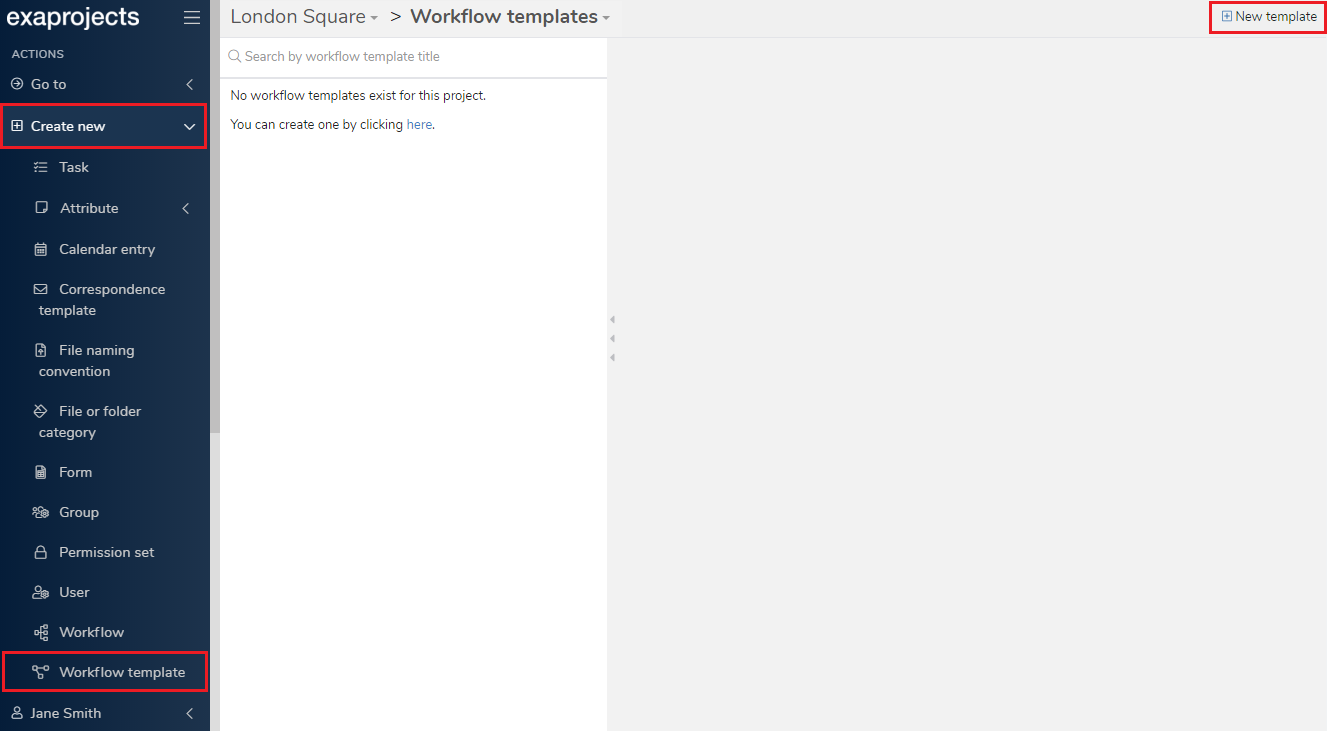
Once on the page, click the 'Details' tab. You'll then see the 'Import existing workflow template' link at the top of the panel. If you click that, the 'Existing template' section will appear.
Your current project will be selected by default, but if you want to import a workflow template from a different project, you can search for that project in the 'Select project' search box. All workflow templates for the selected project will then be available from the 'Select existing template' search box.
Once you've selected the workflow template to import, it will populate the 'Title' and 'Description' fields and, if you click the 'Template' tab, you can make adjustments to the workflow template diagram there.
Once you're happy with your changes (and you've renamed the workflow template if you've imported it from the same project), click the 'Save' button in the top right of the page.